
10 Jul 5 Ways To Use Instagram’s ‘Layout’ App
Instagram recently launched a new stand-alone photo collage creation tool and editing app that has been hailed for its professional finish and functional simplicity. The new Layout app, which is free to download for devices with iOS 7 or higher, has a suite of features that will change the way you edit and upload happy snaps on Instagram and other social networking sites.
No more will you require a tech genius to edit your photos for hours on end; Layout can do it all and more in just a couple of taps. Here are five ways to use the Layout next time you want to upload a happy snap to Instagram.
1. Photobooth Function
If you’re a fan of the selfie and love a good pout and snap, then you’ll love the photobooth function on Layout. How does it work you may ask? Using the front view camera, Layout creates a photobooth experience by snapping four consecutive photos just seconds apart, giving you enough time to quickly change your pose or facial expression between takes. Once completed, you can place the four photos in a grip or experiment with a bunch of other layout options before uploading as one image to Instagram. We can guarantee this feature will keep you entertained for hours on end!
2. Seeing Double
You know those pictures on Instagram recently that look like the left side is an exact mirror reflection of the right side? Well, that’s exactly what it is (and it’s not as hard as you think)! Layout gives you the ability to flip and mirror your images to create works of art out of your everyday snaps. The flip and mirror function works on almost any image, from scenery and travel photos to selfies, food shots, group photos and singular objects.
3. Kaleidoscope Cool
Take the flip and mirror functions to the next level and combine them to create the ultimate kaleidoscope print out of your original photo. This one works best for images with strong, clean lines or bright prints as it creates an illusion that will amaze and confuse your Instagram followers in equal amounts. All you have to do is mirror and than flip the image to create the kaleidoscope effect. When you’re happy with it, upload and then sit back and watch the likes roll in.
4. Make A Series
This function is perfect for travel photos that make a great series when paired together. Line them up horizontally or vertically in the frame in an appropriate sequence to show a number of different locations that you visited or the same one from different vantage points. If you want to create a series with deeper meaning, opt for a time-lapse style and show one focal point at different times of the day. For example, shoot the Eiffel Tower in the quite of the morning, during the busy tourist hours at midday and then again at night and line the images up next to each other to create a story in the one image.
5. Collage Creation
If you have a whole bunch of beautiful images that you want to share on Instagram but don’t want to appear self-indulgent and OTT, create a collage with the Layout app and display multiple photos in the one Instagram frame. You can choose a grid of 2×2 or 3×3 to display your happy snaps. The best part is, Layout does not have any bulky lines or frames to clutter the image, so pictures really can speak a thousand words.
 Image: Instagram/Mashable
Image: Instagram/Mashable
The new Layout app makes it easy to turn your standard Instagram pictures into works of art with just a couple of taps and some slight image manipulation. Do you have a favourite function with in the Layout app? Share the love below and tell us your go-to tricks.
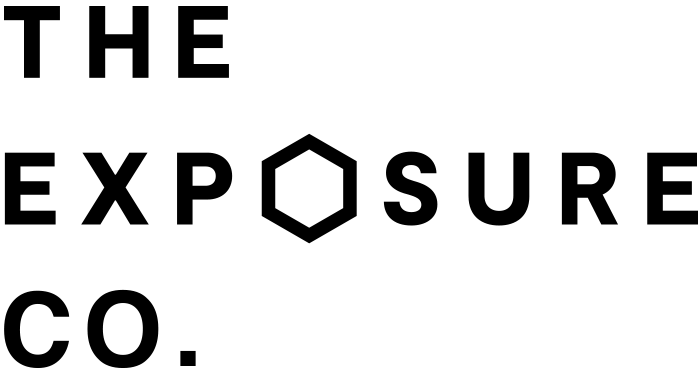
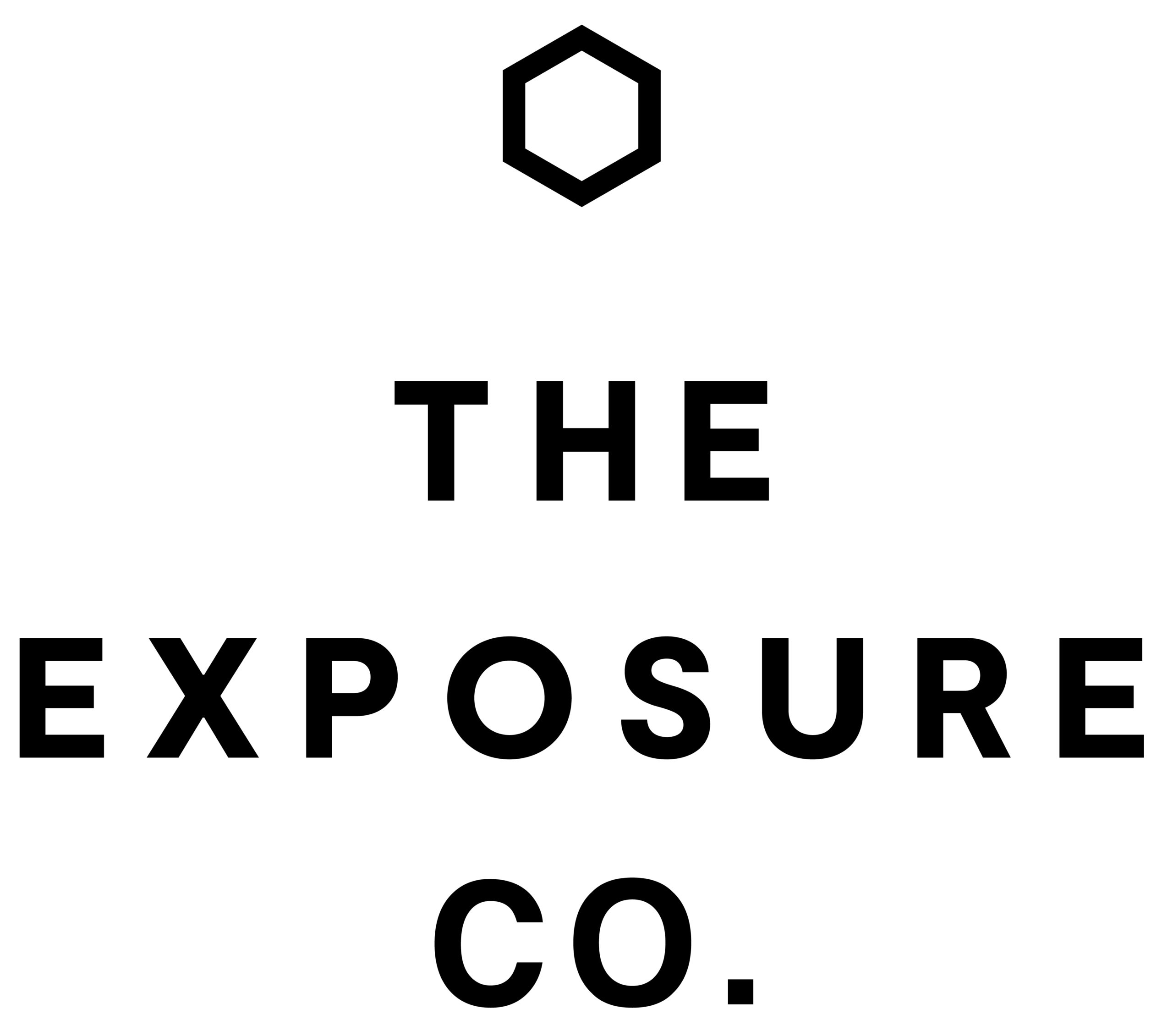
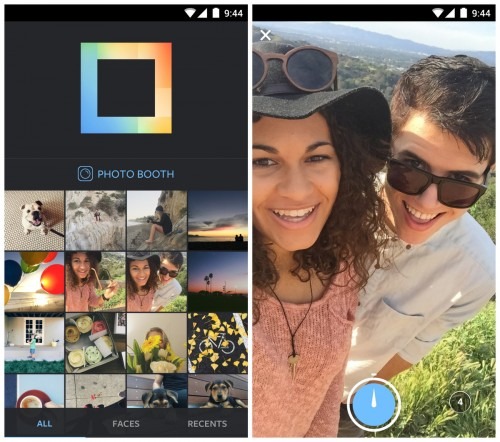



No Comments